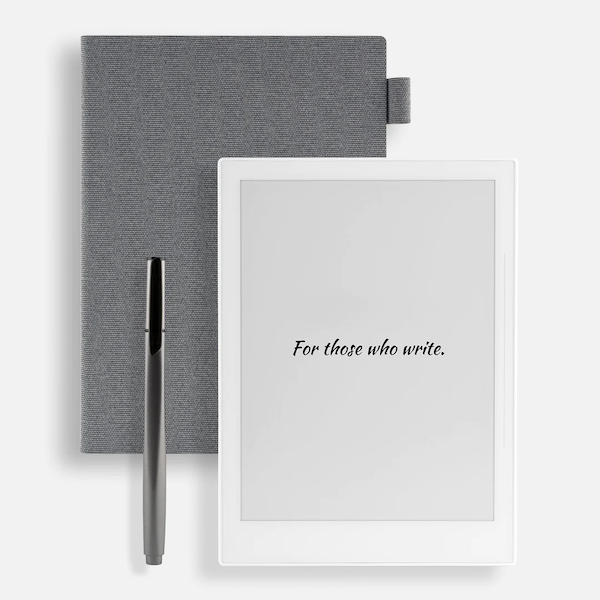
Update September 10, 2024: After a long journey of trying to find a good electronic handwriting solution that turned most recently toward an iPad Air, Apple Pencil, and Paperlike screen covers, I have returned to the Supernote universe with the purchase of a used Supernote Nomad. I stumbled across it on Facebook Marketplace, and that caused me to reinvestigate the Supernote Partner app for Mac. I was happy to see it is now good enough to use. So long to the complex archiving process below.
Update April 10, 2024: I started receiving error messages about a file type not being supported when trying to run this Supernote conversion process. I could never diagnose what was up, so I ended up downloading a ZIP file of the Supernote program from GitHub, then pasting it into my hard drive where I stored the program folders (which is “/Users/YOURUSERNAME/Library/Python/3.9/lib/python/site-packages/supernotelib”), thus forcing an update of the entire program. I also updated Python using a Pip command; the first one of “python3 -m pip install –upgrade pip” did not work! But it revealed a message revealing a command that did work to update Python: /Library/Developer/CommandLineTools/usr/bin/python3 -m pip install –upgrade pip. Wow, I really have no idea what I am doing, but it is somehow working now.
I finally found a device that let me go from writing with pens in paper notebooks to writing with styluses in electronic paper tablets: the Supernote A6 X.
The Supernote is an incredible tool. It is my first e-writing experience that truly felt like pen on paper. No slowness. The lines unfurl as I expect after growing up slopping ink onto dead trees.
The software also offers exquisitely useful organizational tricks and conversion magic: tags, sections, character recognition, cutting and pasting text, and more. It allowed me to replace a stack of paper notebooks with a device I can fit into a jacket pocket.
There was only one problem: archiving.
The device does allow me to send its proprietary “.note” file to Google Drive or other cloud storage service (including its own). That’s great, but I can’t read them anywhere except the device. If I want a PDF or text file version of a OCR-converted note, I can send one (and just one at a time) to myself via email. That’s readable on just about any device, but way too slow in terms of archiving.
The solution was supernote-tool, a little gem of a program from a coder in Japan: https://github.com/jya-dev/supernote-tool
Getting supernote-tool to work, however, took some work.
First, I had to install pip, which is an easy way to install and manage software written in Python. This guide from Geeks for Geeks took me through it.
However, I kept getting this error message:
WARNING: The scripts pip, pip3 and pip3.9 are installed in ‘/Users/MyUserName/Library/Python/3.9/bin’ which is not on PATH.
Consider adding this directory to PATH or, if you prefer to suppress this warning, use –no-warn-script-location.
To solve this, I first had to learn that Macs, starting with Catalina OS, use the .zprofile file to handle PATH adjustments. They stopped using what was familiar to me: .bash_profile. This post from SS64 explains what’s up.
All I had to do was create (using a text editor like Sublime) a .zprofile file with this text in it:
export PATH=$PATH:/Users/MyUserName/Library/Python/3.9/binI then save that file (named “.zprofile”) in the /Users/MyUserName folder. This is a hidden file, so you may need to hit shift-command-period to reveal it in Finder.
With all the software and that file in place, I was able to successfully install and run supernote-tool. Archiving became feasible and fast enough to be bearable:
- Send my files from Supernote to my chosen Google Drive folder.
- Navigate to that Google Drive folder in the terminal.
- Run the PDF conversion commands (or OCR conversion commands) on each note per the instructions on the github page. Here is an example:
- supernote-tool convert -t pdf -a 20231002monday.note 20231002monday.pdf
- And this would create a file called 20231002monday.pdf in the same folder.
- Move those “.note” files and their “.pdf” versions into another folder of my choosing for long-term storage. I do this to keep the folder connecting my Supernote and Google Drive clean.
- Done!
I’d like to be able to convert many notes at once, but I’m not sure if supernote-tool will ever get that upgrade. Nor do I know how to code it myself. In any case, I’m happy to have found an e-writer that lets me enjoy all the advantages of a handwriting experience and technology in one pocket-sized device.
You may have run into other apps aiming to make Supernote files more accessible and usable. I’ve not tried them all, but I can confirm I quickly abandoned the official Supernote app, called Supernote Partner. Way too confusing, buggy, and limited. I also found this open-source desktop app, though it appears to not be available for Macs.
If you’ve got questions, throw them in the comments. Keep writing!